For this post, I’m using sample the file Excel4EngMajors_TheSoundAndTheFury.xlsx. If you want to follow along, you can download the file here or on the Resources page.
So you open Excel for the first time, and you are overwhelmed with information. Numbers! Buttons! Formulas! PANIC!
For a second, you feel like life “is a tale told by an idiot, full of sound and fury signifying nothing.” You feel like Benjy Compson standing at the fence. Like your thoughts are broken fragments that you can’t possibly fashion into a whole spreadsheet. Like you just want the only person who loves you in the world to come back home and take you away from all this.

Don’t panic. You are not alone. We are going to figure it out together.
Why use Excel files in the first place?
There are a couple reasons.
- Excel efficiently stores information that is easy to refer back to, search, and find what you’re looking for.
- Excel can do simple or complex math for you. (Excel requires the user to do almost no math out themselves. No, really! More to come on this topic next week.)
- Excel is great for both numbers and text.
- Excel makes it easy to format information to readable, easy-to-use tables.
Feeling a little less sound and and a little less fury? Good! Let’s jump in.
This is Excel.
Excel is made of cells. Cells are arranged into rows (horizontal) labeled with numbers and columns (vertical) labeled with letters. A cell is identified by its row + its column. For example, the word “Jason” is in cell A4. (Poor Jason, he’s never first. Or second. Or third…)
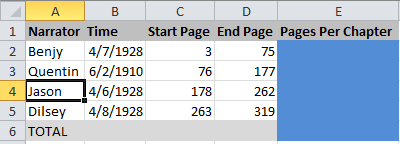
Each cell contains a single piece of information. Sometimes this piece of information is simple–like the number “3” or the word “Quentin”–and sometimes this piece of information is complicated–like the formula “=vlookup(A2, D1:D25, 4, false)”. But a single piece of information none the less. So don’t panic – just remember that it’s one single piece.
Cells, rows, and columns are all contained in Worksheets. You can see all your worksheets on the tab at the bottom left hand corner. Worksheets can generally be renamed by clicking on the tab and choosing “Rename”.
Worksheets are housed in Workbooks. Think of it like this–worksheets are single pieces of paper, while workbooks are the whole notebook. Most of time, you’ll only use one worksheet in each workbook, but it’s good to know that there are more possibilities out there.
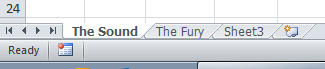
All of this is saved in an Excel file. Excel files are normally “.xlsx” or “.xls” (the old verison).
But what’s with all the different versions of Excel?
Great question!
Just like there are different types of computers, there are different versions of Excel- Excel 2007, Excel 2010, Excel 2013, Excel for Mac, Google Docs Sheets, the list goes on and on and on…
The main difference between the versions is where buttons are located. Starting with Excel 2007, Microsoft introduced a ribbon that segmented the buttons into different categories. On Mac, most of these buttons are held in the Format or Formula palettes.
Luckily, whenever you are actually entering data into the Worksheet (using formulas, etc.), the functionality is exactly the same. I will be demoing on this blog using Microsoft Excel 2010 for Windows, but where possible, I will point you in the direction for how to follow along no matter what program version you are using.
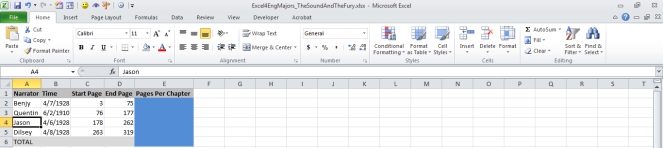
Almost every version of Excel uses “.xlsx” files. Old versions of Excel use “.xls”. Why the change? “.xlsx” files got some new functionalities that weren’t possible in the old version. And, let’s be honest, Excel is an exclusive club that wanted to confuse the uninitiated. But you are a member in the know now, my friend, so you are all set!
Ready to dive in? Tune in next week for our first demo lesson on what Excel can really do – and we’ll watch the magic happen! Don’t forget to subscribe so you don’t miss out!
One thought on “Reducing Your Excel-Based Sound and Fury”